type
status
date
slug
summary
tags
category
icon
password
Windows Server 2012下安装开启GUI 和问题解决疑难
最近有空再网上download了一个windows server2012-RTM镜像,安装选择版本
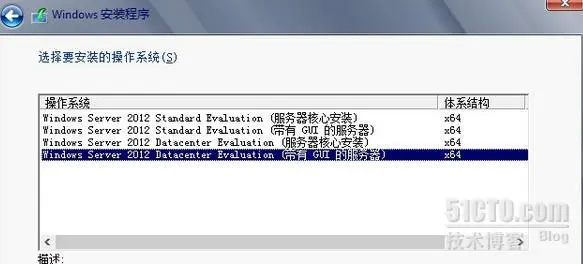
有四个版本,standard是标准版,datacenter是数据中心版(带有GUI的服务器是上一个的图形版本。)
我选择了服务器核心安装,装好之后是命令行模式
记住选择GUI,是图形模式
既然我选择了standrad标准版,是命令行模式,我想要用图形模式,就要根据下面的步骤来安装了。
1.在命令行输入powershell,进入
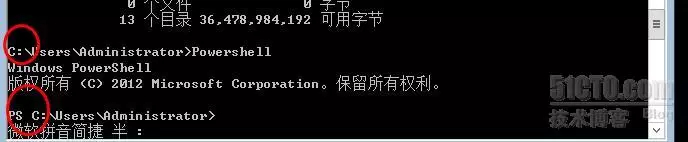
如想退出,输入exit可以退出
2.输入Install-WindowsFeature Server-Gui-Shell, Server-Gui-Mgmt-Infra,可以看到安装进度显示
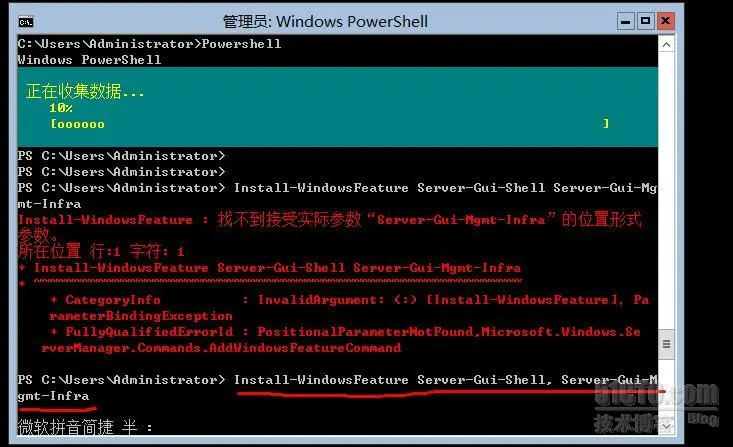
完成安装之后,接下来就重启下服务器 ,重启的过程中同时检测配置更新信息,

进入到系统就会看到熟悉的图形界面。
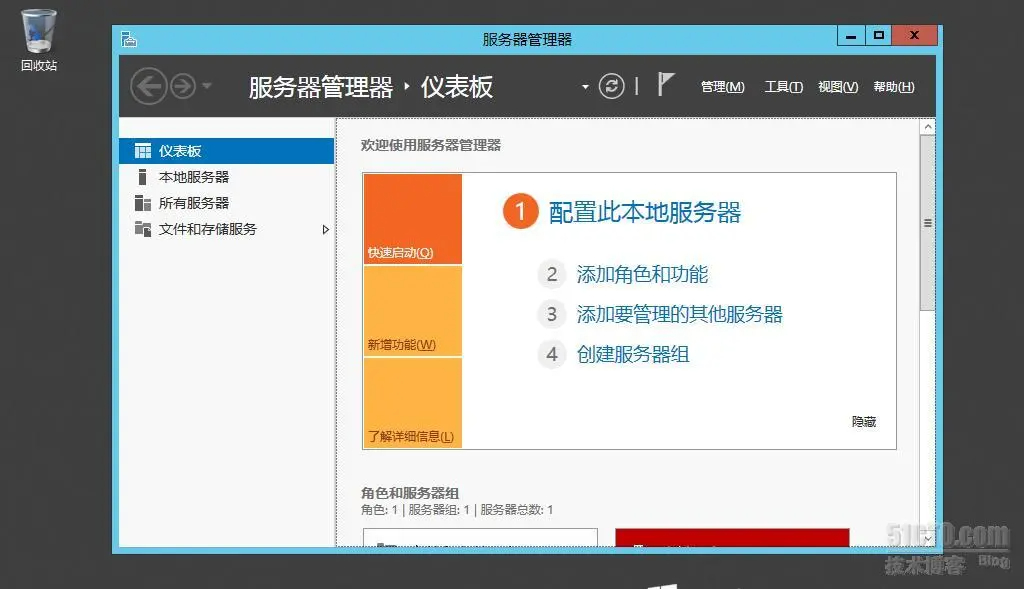
问题解决疑难
输入Install-WindowsFeature Server-Gui-Shell, Server-Gui-Mgmt-Infra 或者Install-WindowsFeature Server-Gui-Mgmt-Infra的时候安装进度条到68%的时候就出现无法下载源文件的信息,下面看到success(palse) restart(no)说明不成功
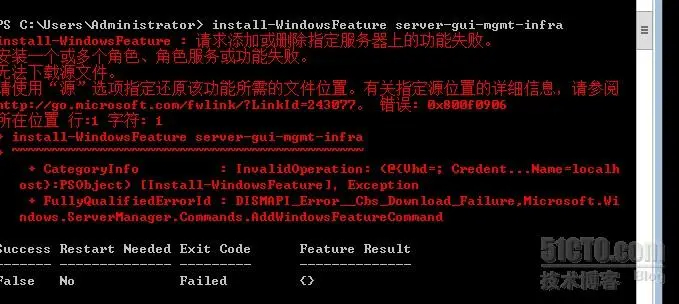
面对这个问题我们先进去镜象挂载的一个盘去,我的这里的是在 E盘。进入到sources里面输入 dism /get-wiminfo /wimfile:e:\sources\install.wim
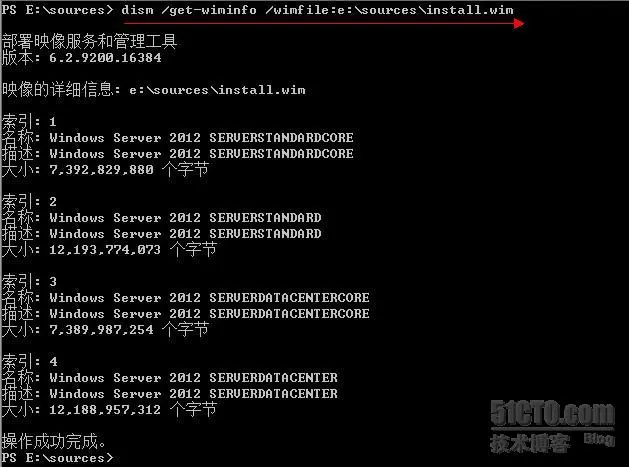
可以看到图像索引的1和3分别是服务器核心安装映像,标准和数据中心,图像索引2和4分别是GUI安装标准和数据中心。
在这里输入 Install-WindowsFeature server-gui-mgmt-infra,server-gui-shell –source:wim:e:\sources\install.vim:2(或者4)
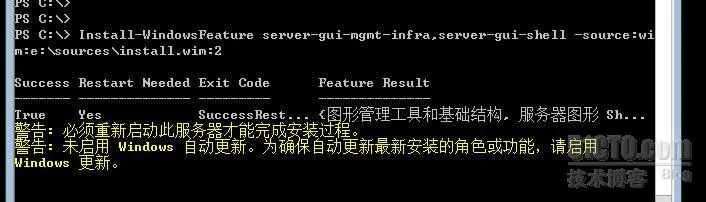
完毕!
- 作者:徐徐道来
- 链接:https://xuxudaolai.link/article/example-4
- 声明:本文采用 CC BY-NC-SA 4.0 许可协议,转载请注明出处。
